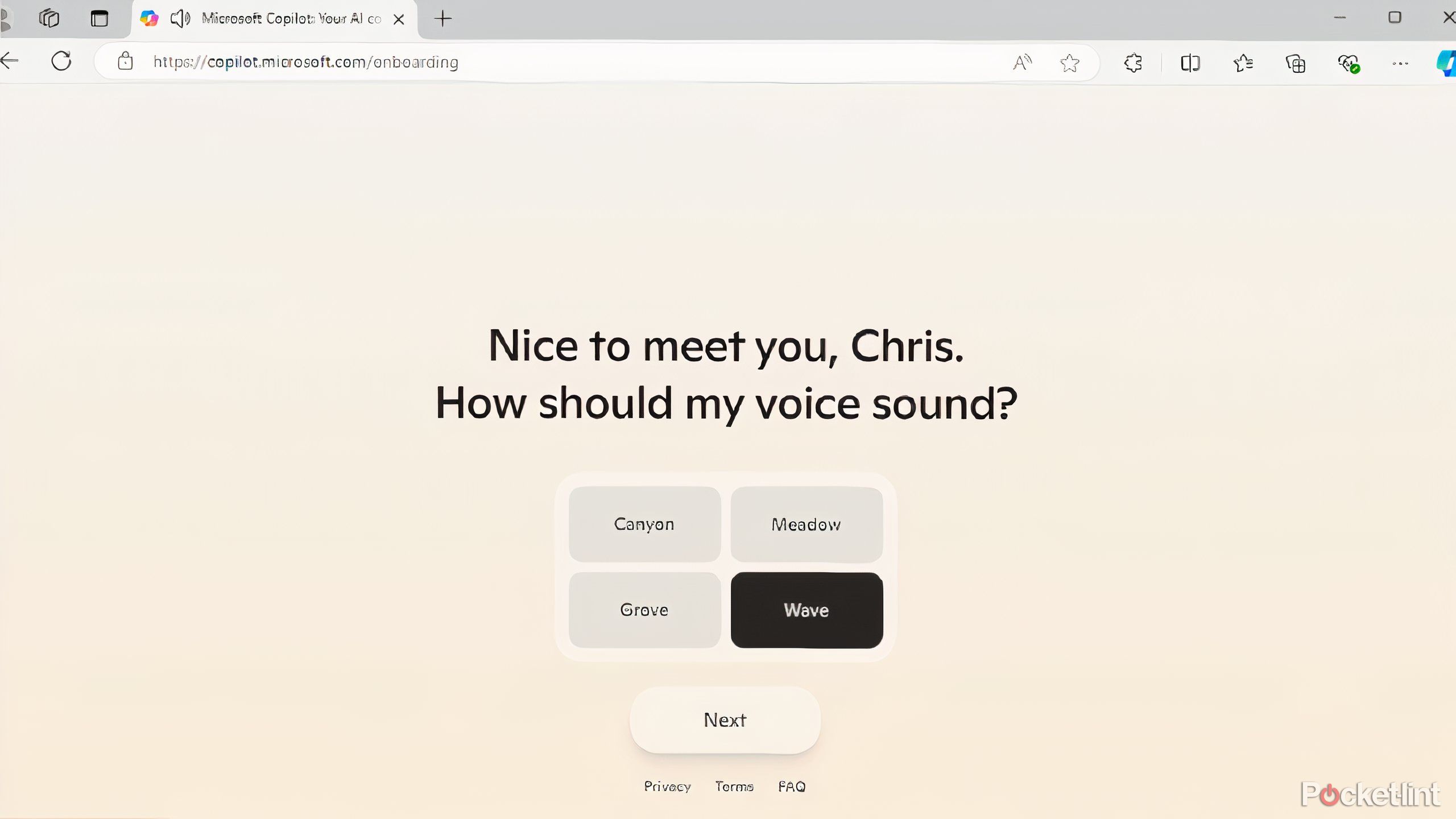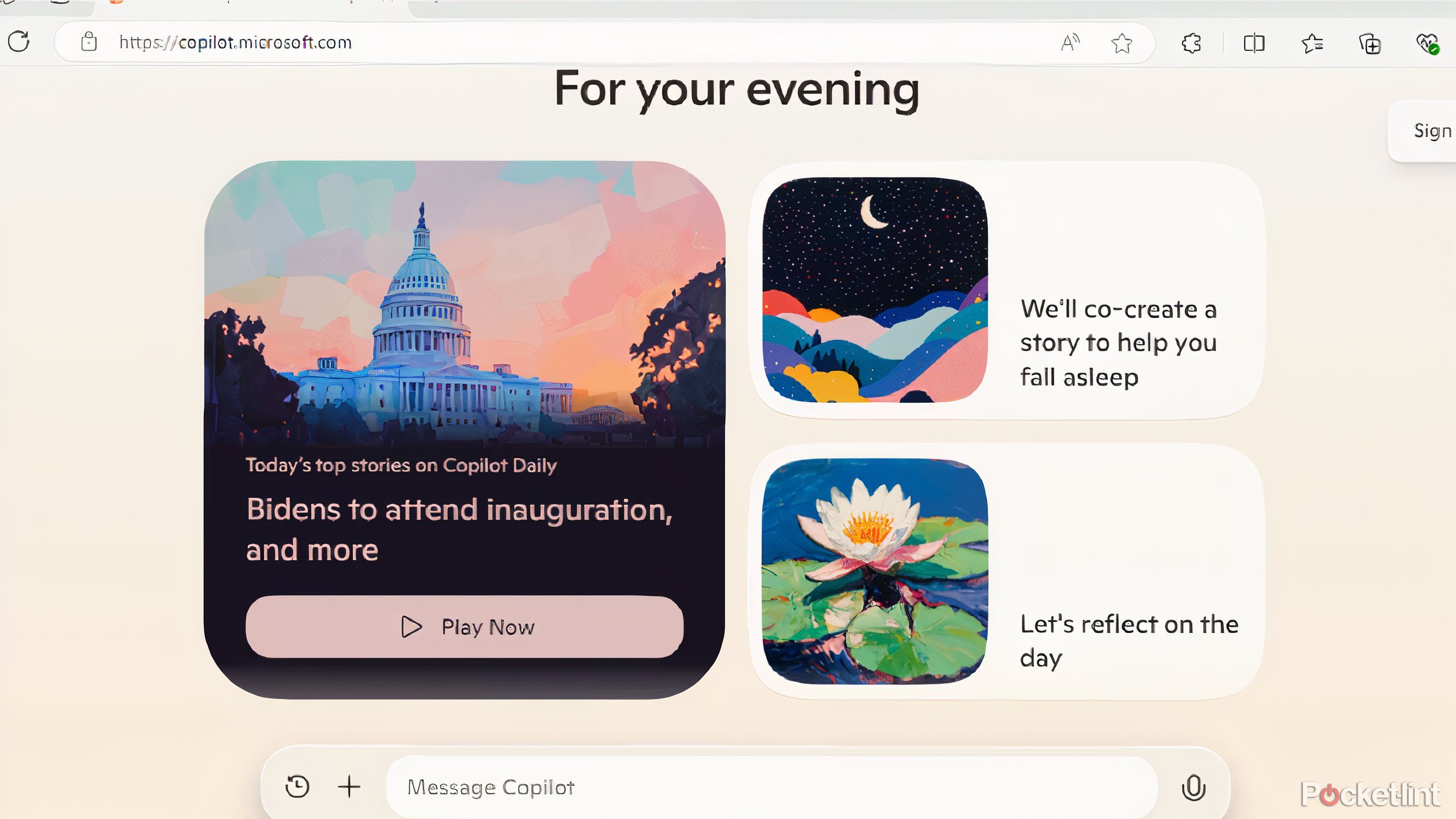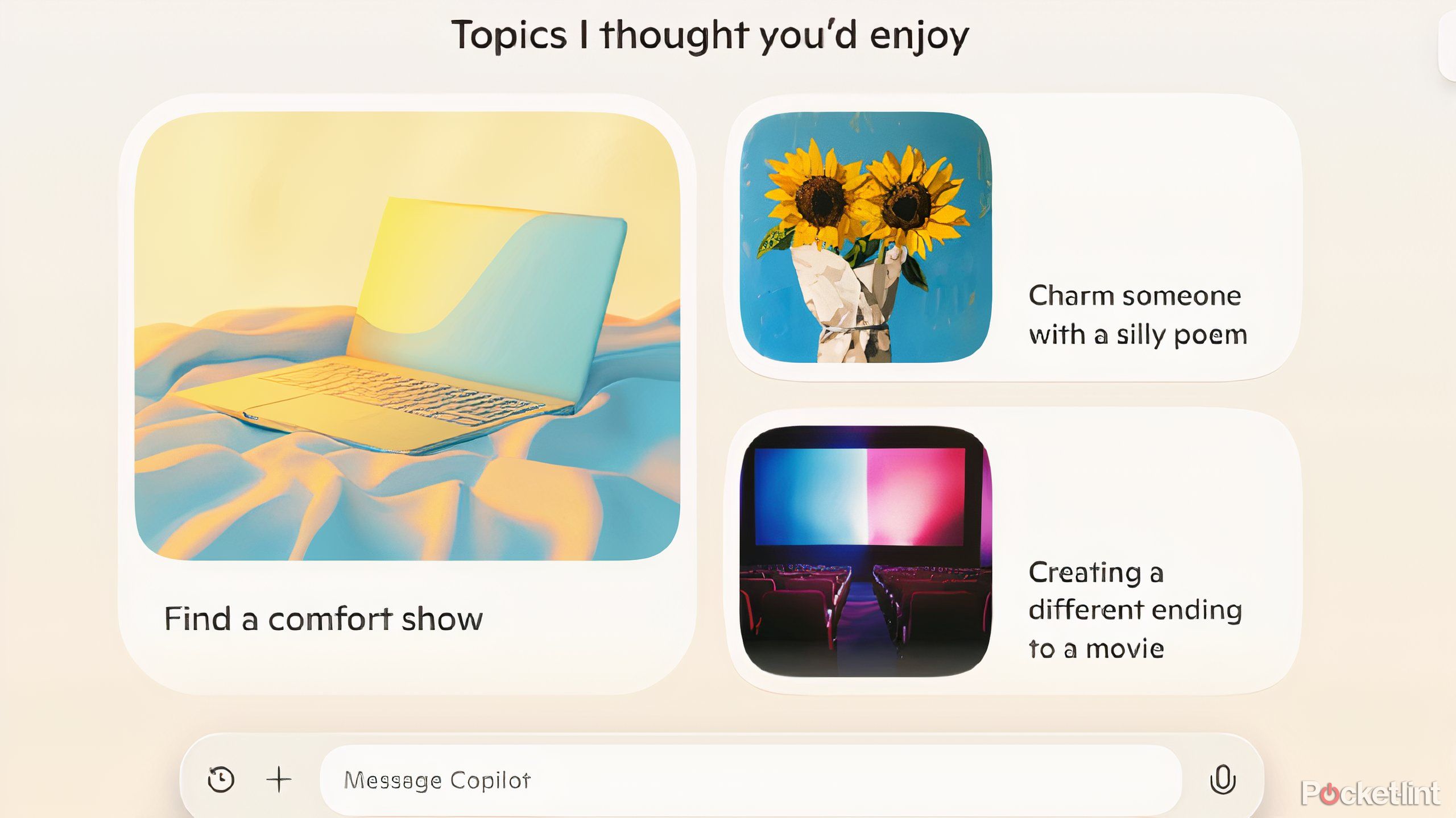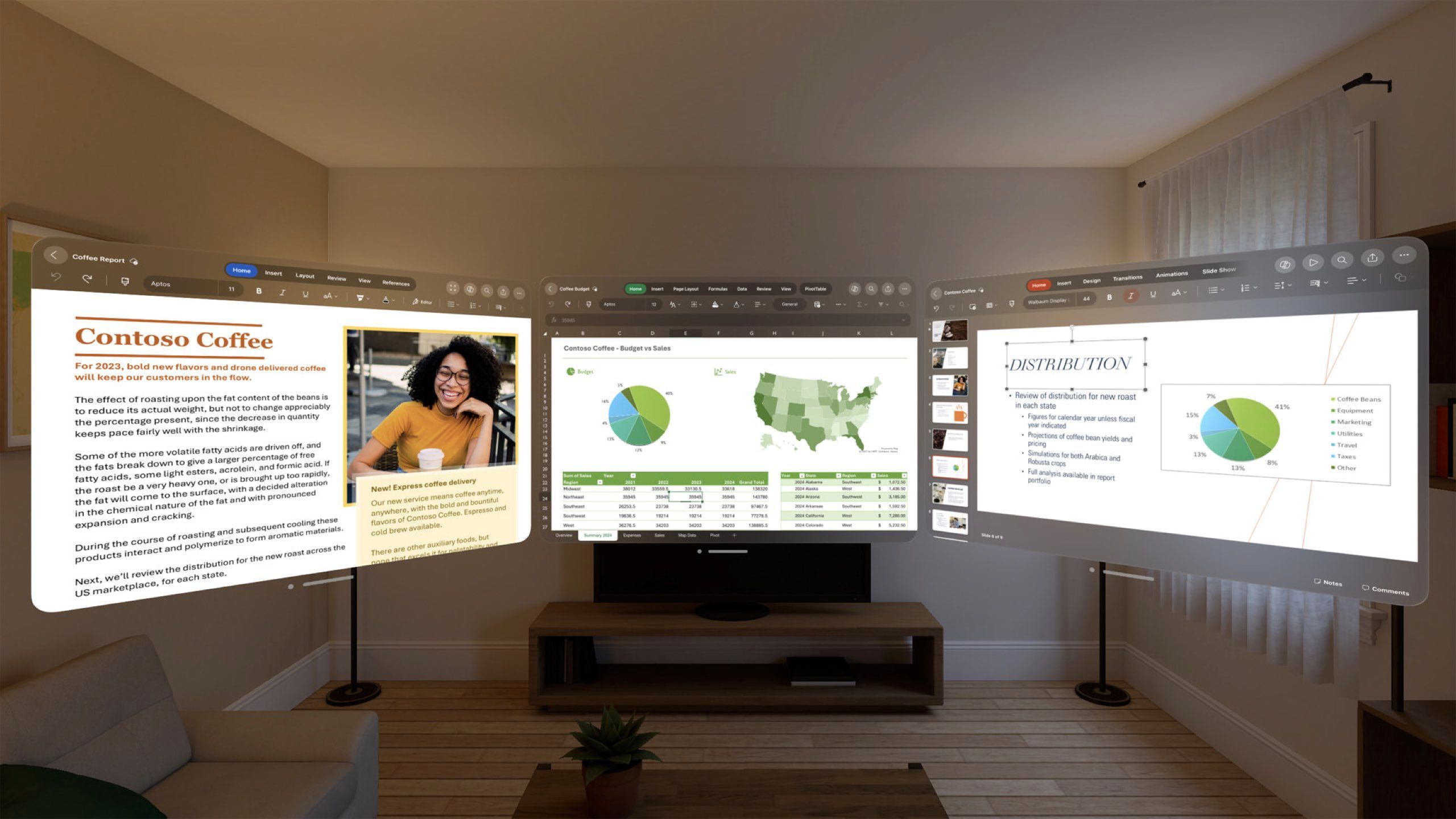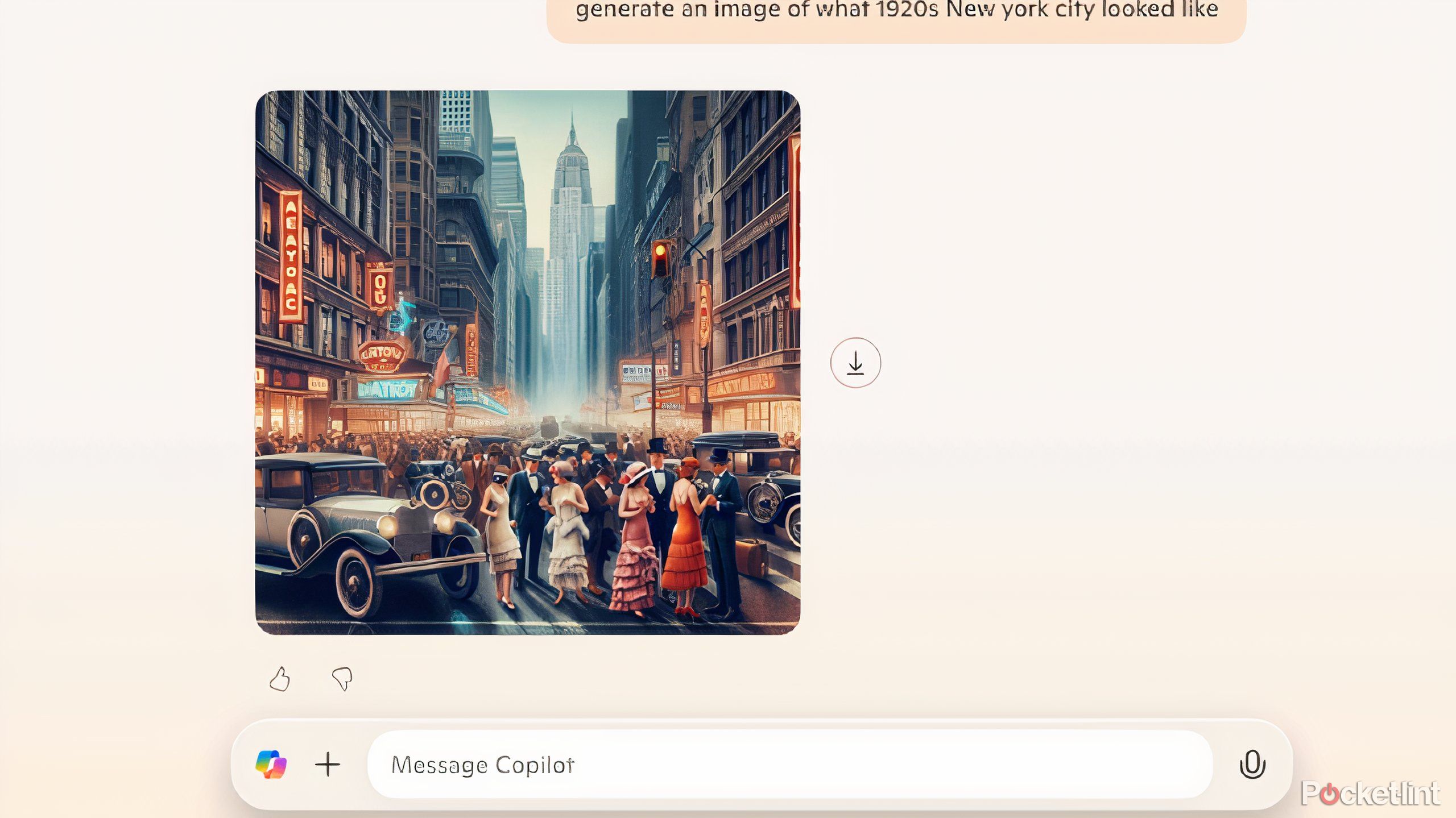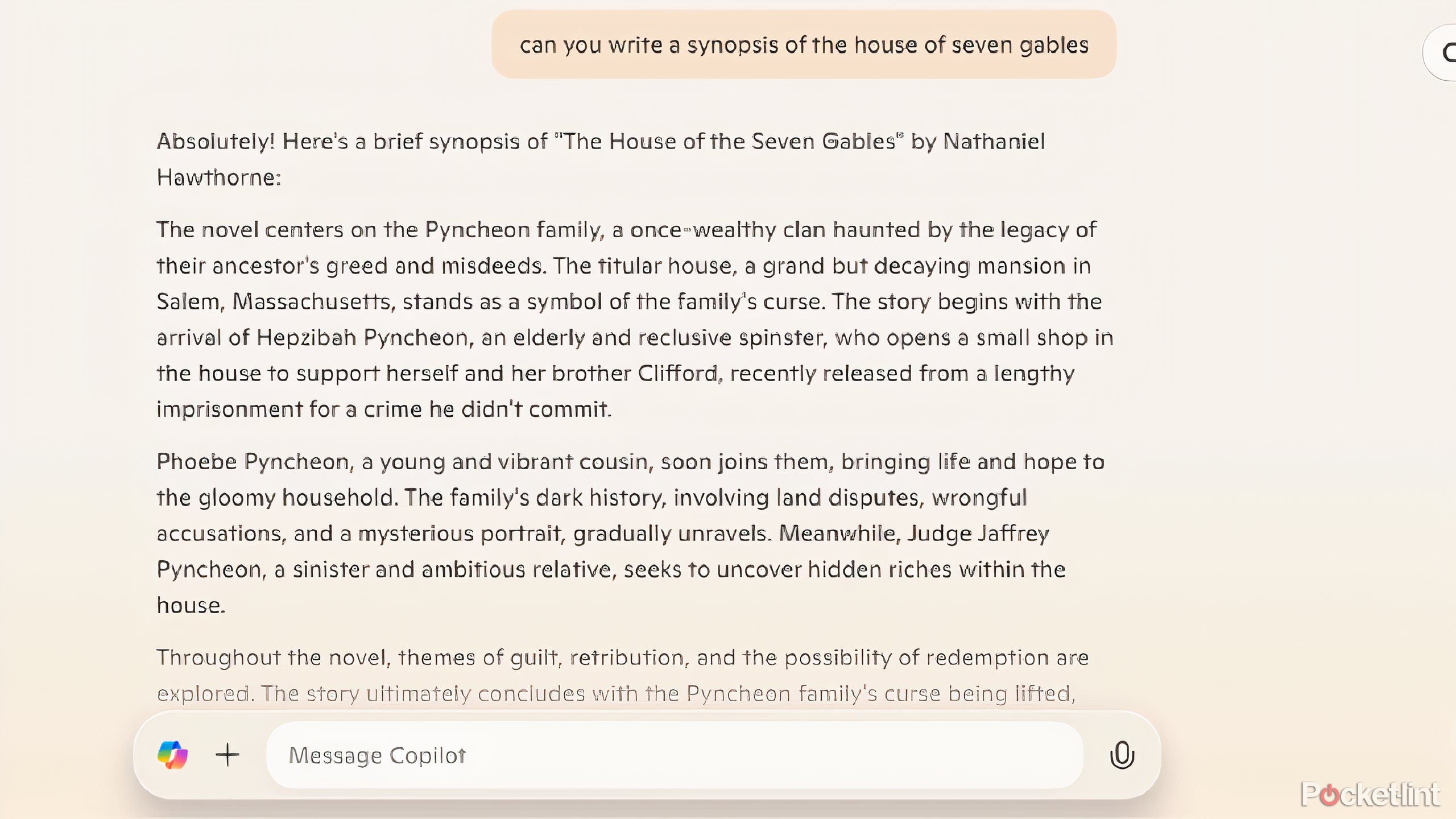Summary
- Use technology like Microsoft Copilot to gain back time by handling tasks efficiently.
- Personalize your assistant’s voice to make interactions more enjoyable and less monotonous.
- Copilot learns your interests to suggest topics and help with tasks like researching or creating tables.
It’s hard to figure out the best and most efficient ways to use your time every day. Time management is an issue for many people, and checking off everything that needs to be done can be challenging day in and day out. Sitting down and writing out a schedule, maximizing your time by getting up earlier or staying up later, or figuring out the best ways to squeeze in a few more tasks, are just a few strategies that can help.
Another solution is to use technology to minimize the time it takes for you to complete tasks. Whether this is using smart home devices like a smart plug to turn on your coffee machine before you get downstairs or being able to turn on your smart light bulb with your voice as you go up the stairs while you’re carrying a bunch of stuff, these can minimally assist your time crunch. Something like using an AI digital assistant can be a bigger boost when it comes to work tasks. Microsoft Copilot is one of such tools as an generative AI chatbot that can assist you with a number of tasks throughout the day.
Related
Snapdragon powered CoPilot+ PCs are finally here and they’re available now
Microsoft has launched its Snapdragon-powered suite of Copilot+-enabled laptops and tablets. Here’s everything you need to know.
It can take care of many tasks that used to take you hours, such as researching, reading, or drawing. If you’re someone who isn’t that tech-savvy and wants to find ways to speed up some of your work tasks, Copilot could be the answer for you. While no large language model is perfect, Copilot does have a few really great features that many people might find useful. Here are six different things Copilot can do that will take a few morsels off your plate.
You can use Copilot for free with a Windows account. But the technology has been built into certain PCs, such as Copilot+ PCs. A Copilot+ PC is a Windows 11 PC that has a built-in NPU made to handle AI-related tasks, such as running Copilot.
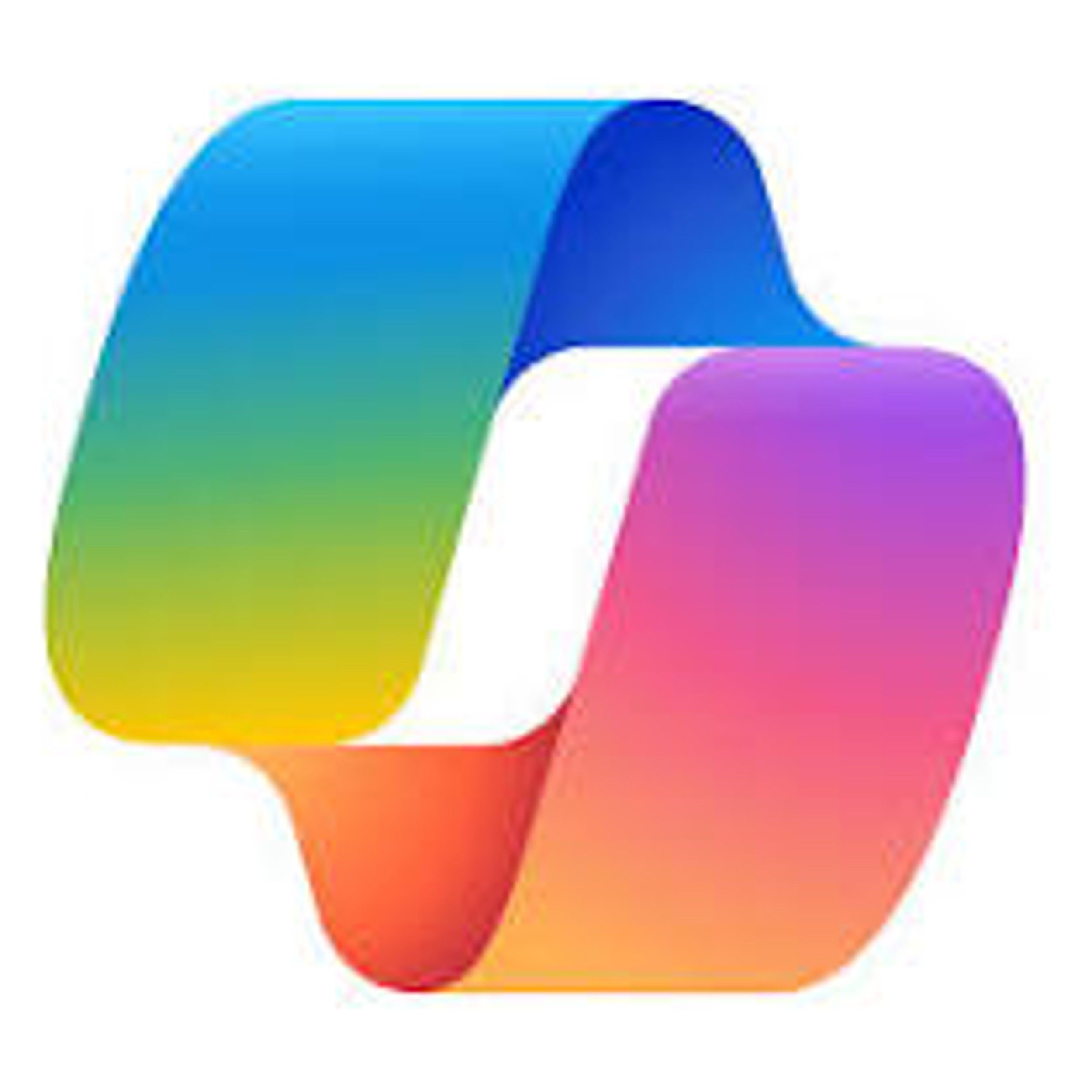
Microsoft Copilot
Copilot is Microsoft’s AI assistant integrated into the Bing Search Engine and Windows 11. It can answer questions and assist with various tasks like writing, editing, and image generation.
1 Copilot lets you customize its voice
This can be fun, but also important
Do you hate dealing with Siri or Alexa? Their voices can be annoying, and you’re probably too busy to focus on changing how they sound. Part of the reason people love Waze for navigation is because of the fun celebrity voices that can guide you on your journey. Microsoft Copilot doesn’t quite go to that level, but it does allow you to choose a voice that sounds best to you. It’s a major upgrade from other voice assistants that mostly sound the same.
The four voice options you have with Copilot are Canyon, Grove, Wave, and Meadow. These are much more human-sounding than something like ChatGPT, giving you a more natural experience any time you ask it to do something. It feels like you’re interacting with another person when you’re speaking to it, and each one sounds a bit different. You’re even able to choose the speed in which it speaks.
It’s a free feature built into Copilot, which is a step above the voice options ChatGPT offers.

Related
Google Maps just got Waze’s best feature
Incident reports from Waze have started appearing on Google Maps.
2 Copilot suggests stories for you to read
It curates your interests into a feed
As a part of its learning, Copilot can start to understand what kind of things you search for and put together a feed of stories for you that you may find interesting. It’s an especially nice feature because it does so twice a day, including once in the morning and once in the evening. It takes stories that happened the day before — or earlier in the day for the morning edition — and then stories that happened during the day for the evening edition. This keeps you up to speed on anything you might have missed that day.
The more you use Copilot, the more it learns your interests. Your news feed will become increasingly targeted and Copilot will even learn what not to search for you. The more commands you give it and the more discussions you have with it, the more intelligent it becomes. This is the easiest way to customize your experience with Copilot.
3 It will start offering topics for your research
This goes back to learning what you like
Based on what you’re searching for, Copilot will begin by suggesting that you might want to use it to help you learn more. If you asked it a question regarding the best surgeons in your area, it may begin by offering you topics related to that kind of surgery. If you search for Oscar winners of the 1980s, it can help you find the best places to stream Academy Award-winning movies of that decade. There are many possibilities for its learning abilities.
If you’re not tech-savvy and want to find ways to speed up some of your stuff at work, Copilot could be the answer for you.
These topics can be a huge time saver if you use Copilot for work, as it can start to understand what topics you are interested in and potentially give you suggestions that can help your research. Copilot will offer you a lot of suggestions for topics you might be into, and you can further customize your experience by figuring out if the topics are of interest. You can click on each one and approve or disapprove of them to further help the assistant.

Related
The Asus Zenbook Duo offers a dual-screened glimpse into the PC’s future
The Asus Zenbook Duo is a promising dual screen PC, but its novel form factor introduces some growing pains along the way.
4 Integrate Copilot with Microsoft Word
Make your life easier with multiple features
Microsoft / Pocket-lint
If you want to take advantage of Copilot with other Microsoft Suite options, such as PowerPoint and Word, you can, making them easier to use. One of the best features that you can use Copilot for is helping you rewrite a document in Word. That may seem like a basic option, and it is, but it’s valuable nonetheless. This can give you feedback on your current writing and offer suggestions on how to improve it.
Another top feature that utilizes Copilot with Microsoft Word is to highlight a section of the text and ask Copilot to visualize it as a table. You may not realize how helpful this tool is until you use it, but it can help your Word document visually by breaking up the monotonous scroll of text with a table. Let’s say you have bullet points as a part of your document. In order to turn it into a table, you have to:
- Highlight the bullet points and other text with your cursor.
- Upon highlighting it, the Copilot button will appear next to the text. Click it.
- Then click Visualize as a table.
This will put Copilot to work and create a table out of your text. It refreshes your document and presents the writing in a more user-friendly way.
These features are only available with a Copilot for Microsoft 365 license, which costs $30 per month.

Related
Microsoft’s new Surface Pro tablet is an AI-centered, Snapdragon-powered reboot
The company seems to be all-in on Qualcomm over Intel, as far as tablets go.
5 Copilot can create an image for you
Which can enhance much of what you want to say
If you’re looking at more ways that Copilot can help you with work presentations, prompting it to create an image for you can be better than finding one through an online search. Asking it to create an image of what New York City looked like in the 1920s will get you a photo similar to the one above. Is it perfect in terms of historical accuracy? Not really. Does it paint a picture of what the 1920s were like regarding style and appeal? Yes.
Creating images with AI is a staple of any LLM, but Copilot pulls from its large database to create one quickly and efficiently. Using Copilot to create images can be a slippery slope, as you may need to highlight that the image is AI-generated. But it can be a fast way to add color and design to your document or presentation. Plus, it can answer some questions for you, such as how to perceive something that you may have only been able to previously read about.
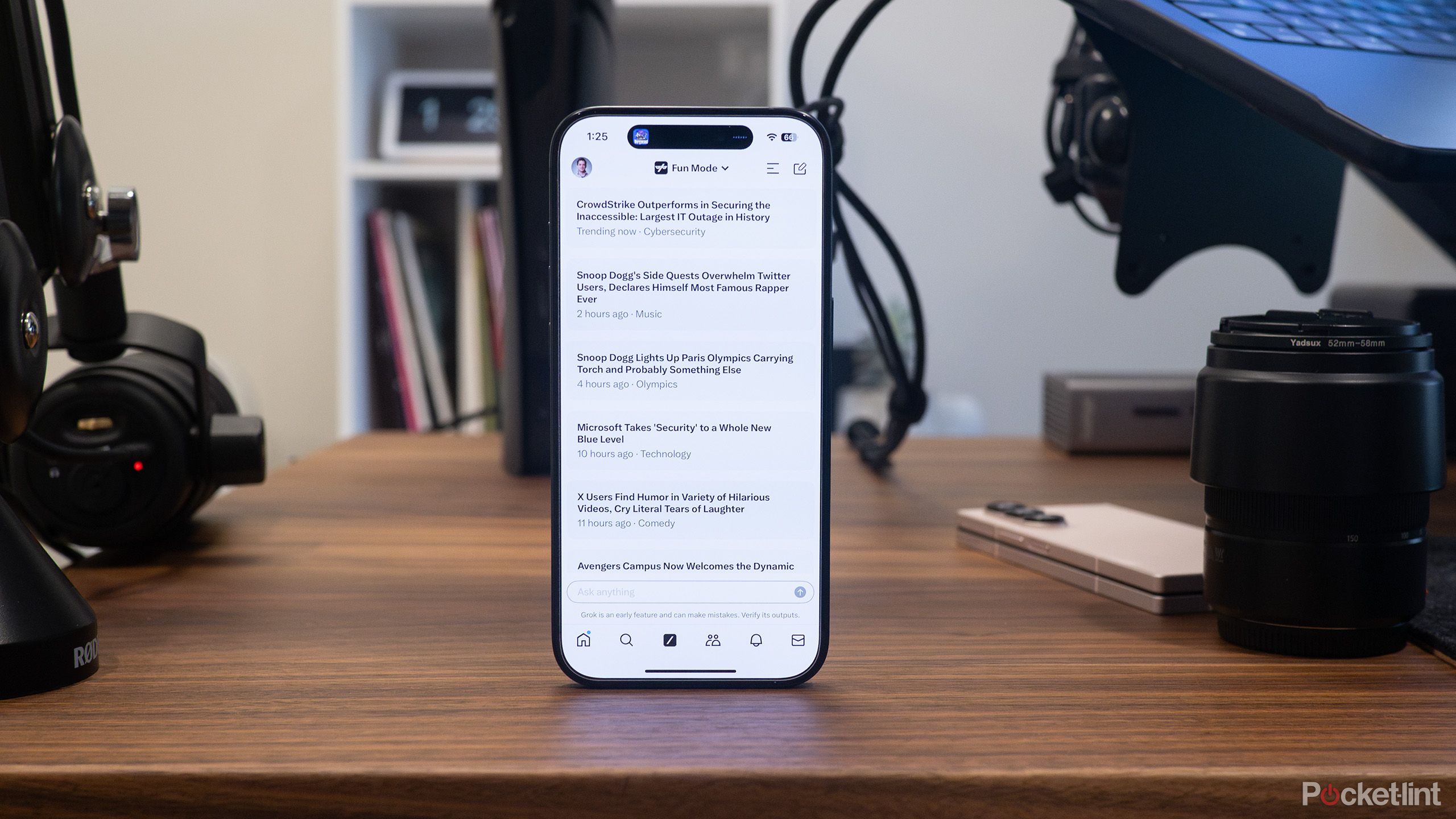
Related
How to opt out of Grok using your X data to train its AI, while you still can
The Data Sharing toggle is now activated by default, and you have to opt out of the setting manually.
6 It can summarize text for you
You can use this in Windows or Word
Many people are likely to use Copilot to summarize text. This makes a lot of sense as a business decision because it saves time for the person who is meant to do the reading and provides them with a synopsis of a document.
This can work by feeding a document into a prompt or by asking it to summarize something more well-known. Asking it to give you a synopsis of The House of Seven Gables for a book report will show you something like the image above. If you want it to summarize text for you in Windows, it’s free to do so — but, it may not be able to handle pages of text all at once which can potentially throw off the synopsis.
Using this feature in Word requires a subscription, but it will be able to summarize more as it is all together in one place. The summary may not be ideal to quote, but it will give you the overall gist of large blocks of text.
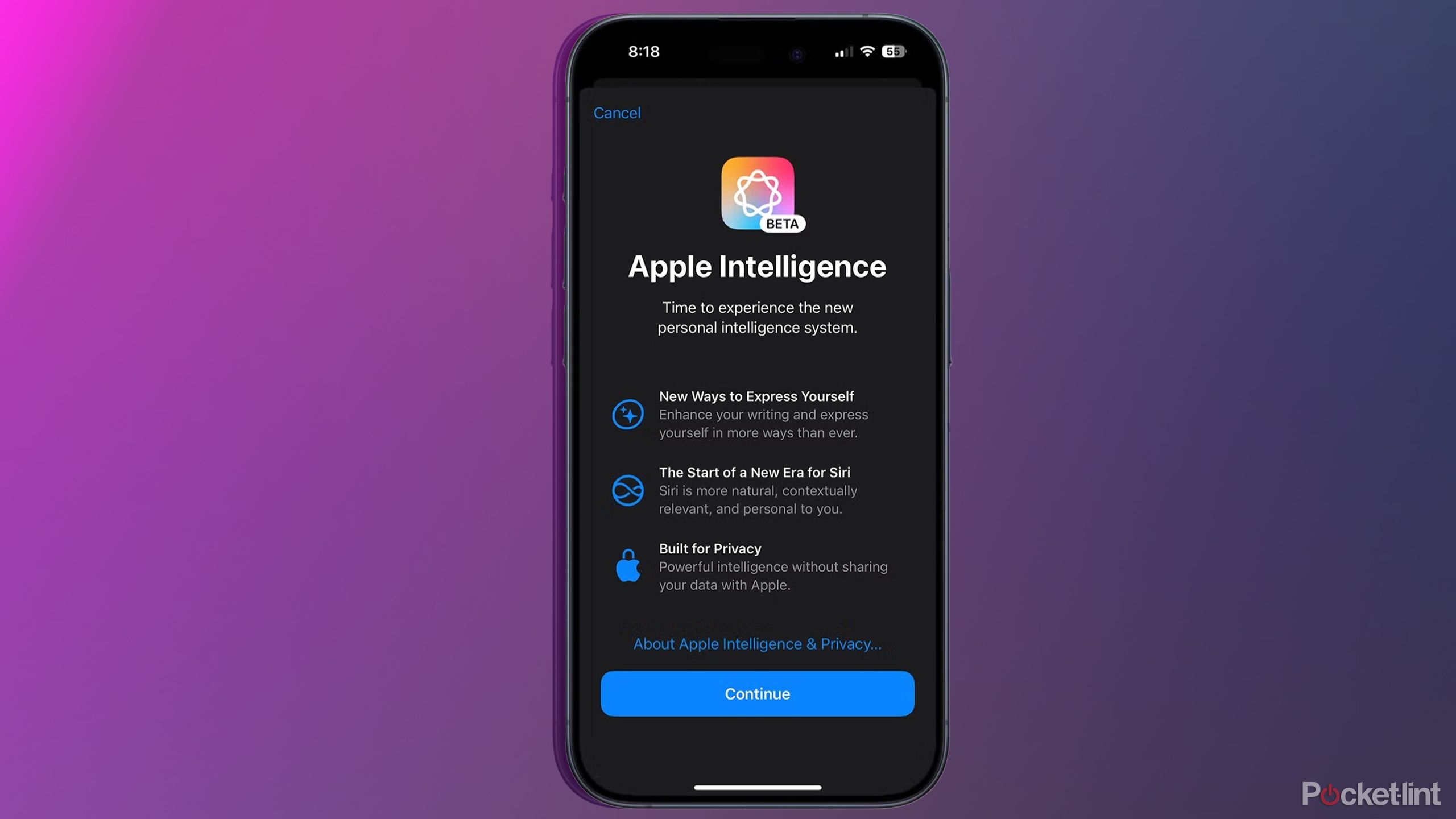
Related
iPhone users can now upgrade to ChatGPT Plus, but there’s a catch
If you have a compatible iPhone, you can now test out ChatGPT Plus with iOS 18.2 beta, but it comes at a cost.
Trending Products

Lenovo Newest 15.6″ Laptop, Intel Pentium 4-core Processor, 15.6″ FHD Anti-Glare Display, Ethernet Port, HDMI, USB-C, WiFi & Bluetooth, Webcam (Windows 11 Home, 40GB RAM | 1TB SSD)

Thermaltake V250 Motherboard Sync ARGB ATX Mid-Tower Chassis with 3 120mm 5V Addressable RGB Fan + 1 Black 120mm Rear Fan Pre-Installed CA-1Q5-00M1WN-00

Sceptre Curved 24-inch Gaming Monitor 1080p R1500 98% sRGB HDMI x2 VGA Build-in Speakers, VESA Wall Mount Machine Black (C248W-1920RN Series)

HP 27h Full HD Monitor – Diagonal – IPS Panel & 75Hz Refresh Rate – Smooth Screen – 3-Sided Micro-Edge Bezel – 100mm Height/Tilt Adjust – Built-in Dual Speakers – for Hybrid Workers,Black

Wireless Keyboard and Mouse Combo – Full-Sized Ergonomic Keyboard with Wrist Rest, Phone Holder, Sleep Mode, Silent 2.4GHz Cordless Keyboard Mouse Combo for Computer, Laptop, PC, Mac, Windows -Trueque

ASUS 27 Inch Monitor – 1080P, IPS, Full HD, Frameless, 100Hz, 1ms, Adaptive-Sync, for Working and Gaming, Low Blue Light, Flicker Free, HDMI, VESA Mountable, Tilt – VA27EHF,Black